Windows Vista’s file copy performance is actually faster than that of XP – tells us Jeff Atwood at Coding Horror. He cites Mark Russinovich’s extensive analysis of Vista’s file copy algorithm, and comes to the conclusion that “perceived performance is more important than actual performance.”
…perception is reality: if users see file copying as slower, it is slower. Despite all the algorithmic improvements, in spite of the superior file copy benchmark results, Vista’s file copy performance is worse than Windows XP.
I can’t dispute the quoted analysis, am simply not competent enough, but here’s a key part:
…for copies involving a large group of files between 256KB and tens of MB in size, the perceived performance of the copy can be significantly worse than on Windows XP.
So the problem is with large number of files. My question: how large? Is two considered large? As they say, a picture is worth a thousand words:
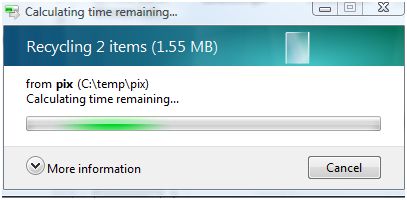
Yes, I know, this is “delete”, not copy, but it’s a file operation nevertheless, and I suspect the same problem. Perception *is* indeed reality… and I suspect we have more than just perception here.


 BBSpot reports
BBSpot reports OK, so I bit the bullet: after
OK, so I bit the bullet: after  the two other USB ports on the side of the display).
the two other USB ports on the side of the display).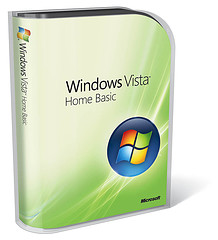 I will spare you the details of my two-day struggle with Vista, the fight with the idiotic permission-scheme, (can’t delete my own stuff), the incompatibilities, the fact that there’s less and less information to be found, other than from users – hey, even the User Manuals link points to nowhere… enough said already. After two days, I can use the system (the screen is beautiful) but I’m far from done.
I will spare you the details of my two-day struggle with Vista, the fight with the idiotic permission-scheme, (can’t delete my own stuff), the incompatibilities, the fact that there’s less and less information to be found, other than from users – hey, even the User Manuals link points to nowhere… enough said already. After two days, I can use the system (the screen is beautiful) but I’m far from done.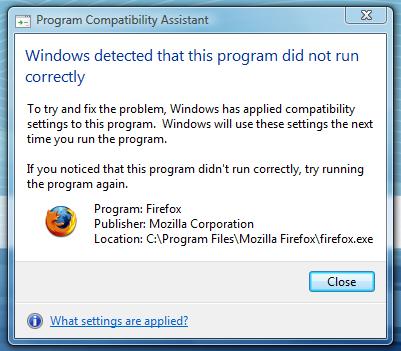


 Yeah, right. Today the story continues, as
Yeah, right. Today the story continues, as 


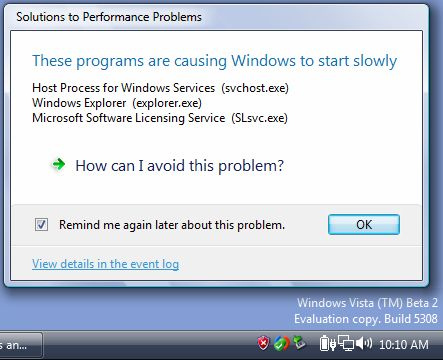
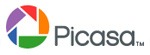
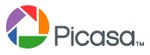

Recent Comments