 That’s yours truly on the left in full glory, albeit a bit scared at a photographer’s studio.
That’s yours truly on the left in full glory, albeit a bit scared at a photographer’s studio.
Why black-and-white, you may ask? Well, there was no color photography back in 19xx (date censured ).
).
This formerly black-and-white photo has turned sepia, but that may just be acceptable over 4 decades (oops, I let it slip out ), but I was shocked to see some of my student-back-packer-trip color prints turn in the same shade, even though they were some 20 years younger. (I must have picked a cheap lab back then…)
), but I was shocked to see some of my student-back-packer-trip color prints turn in the same shade, even though they were some 20 years younger. (I must have picked a cheap lab back then…)
I’ve long been thinking of digitizing them, but every time I got the urge I quickly realized that scanning in thousands of photos – prints, negatives and slides – would take me forever, and even then the result would be of questionable quality. So I was really happy to read raving reviews of ScanCafe, a service, that takes care of it all at reasonable prices.
Anyone can buy a bunch of scanners and start a digitizing business, but ScanCafe brought a twist to the process: they perform all processing in India, (their own employees and facility, not outsourced), which allows them to be the price-leader, yet add a level of human post-processing that ensures the best quality.
You initiate the ordering process online, where you get abundant information on the process, packaging requirements..etc, then, after paying half the estimated price you print a UPS label.
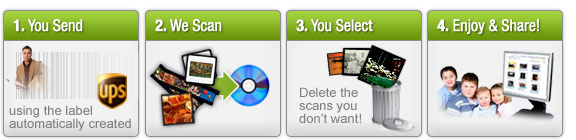
Your package first goes to ScanCafe HQ in California, where it’s examined, re-packaged and shipped off to India. You can track progress every step of the way. A few weeks later you can review the low-res scans online. Here comes the good part: you can discard up to 50% of what they already scanned in. This is a life – OK, just budget – saver, when you consider how difficult it is to pick good pictures especially from negatives. Chances are you – like me- didn’t bother, just threw the whole bundle in an envelope, and would waste a lot of money paying for all of them, without the “select the best 50%” option.
Next you wait a few weeks, until you receive a package with your hi-res pix on DVD and all your originals back. You’ll be amazed at just how good image quality is – and now your photos are preserved in digital safety. Well, relative safety, at least – I suggest you read my older post on decaying digital media.
If it’s such a good service, is there anything not to like about ScanCafe? Yes, indeed. Although more annoyance than real pain (thanks to junk filters), ScanCafe turns out to be a major spammer. I’ve been receiving their email offers just about every second / third day ever since the first order. They are persistent – but I’m not sure persistence in this case is a positive virtue. If this was a proper marketing campaign, shouldn’t they have noticed that I am not responding ever? But it’s just brute force email spam.
In fact the story gets worse… Is it even possible that they are not aware of their own business model? Let’s see.
- How many photos did you shoot this holiday season?
- Did you drop the films off to be developed?
- Has the lab lost any rolls?
- Are you happy with the prints?
- Have you kept the negatives?
Yeah, I thought so. And now, I’m not crazy, I know those questions belong to the 90’s. Which is exactly my point: film photography is almost dead. History. Which means most of us won’t become repeat customers for ScanCafe, not because we’re unhappy with it, but because they are in the one-time (or a few times) conversion business. Eventually there will be nothing left to digitize, since we’re not producing printed photos anymore.
That’s not to say ScanCafe is a doomed business. There’s still enough to digitize to keep them running for years, but unlike say ShoeBox, which does the same for your paper receipts, there’s no endless re-supply of analog photos, so eventually ScanCafe will need a new business model. And in the meantime they might as well stop spamming their (former) customers.

(Cross-posted @ CloudAve )

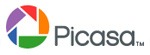
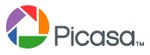



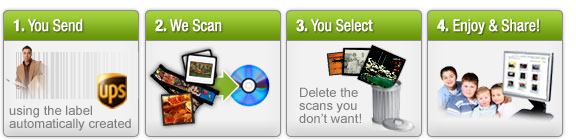
 ). There are two discount codes floating around the Web: SMUG20 and SMUG15. When I tried them, SMUG20 no longer worked, but SMUG15 was still valid, giving you 15% off at the time of checkout.
). There are two discount codes floating around the Web: SMUG20 and SMUG15. When I tried them, SMUG20 no longer worked, but SMUG15 was still valid, giving you 15% off at the time of checkout. The Holidays are typically the time for taking lots of family photos, so let me take this chance and remind you to keep your photos safe. For many of my readers safe increasingly means online, using photo storage/sharing services like Flickr, Zooomr, Smugmug, Picasa, and a zillion others.
The Holidays are typically the time for taking lots of family photos, so let me take this chance and remind you to keep your photos safe. For many of my readers safe increasingly means online, using photo storage/sharing services like Flickr, Zooomr, Smugmug, Picasa, and a zillion others.

Recent Comments