I simply don’t get it: Vista is barely out, nobody seems to like it, CIO’s refuse to upgrade, analyst firms tell them to wait, individual users who tried it switch back to XP, others time their new PC purchase so they can still get an XP machine – generally speaking Vista was as poorly received as the ill-fated Windows ME.
Apple is gaining market share, the major computer manufacturers are offering Linux PC’s, the Web OS concept is getting popular, applications are already on the Web – can anyone clearly see the shape of personal computing in 2012? (Yes, I know MS plans for 2010, I’m just adding the customary delay.) Will it still matter what OS we use to get on the Internet? How can Microsoft be so out of touch?
I was right and I was wrong. Right in the assessment, that Vista’s main competitor was Microsoft’s own solid OS, WinXP – there was simply no reason to upgrade. Yet as buying new computers with Good Ole Vista became increasingly difficult, many of us got stuck with Vista. I was wrong in not foreseeing that Vista would turn out to be such a disaster, that millions of Vista victims would end up paying the ransom to get out of the trap and get the version of the OS that actually works: Windows 7.
What followed was two peaceful years when Windows computers simply worked. Yes, They Just Worked. Almost like a Mac. ![]()
Then the unexpected (?) happened…
(Cross-posted @ CloudAve » Zoli Erdos)

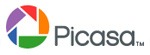
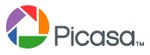



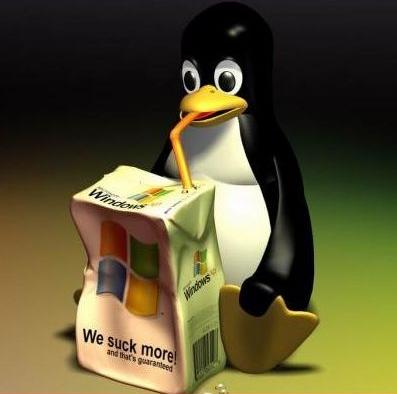

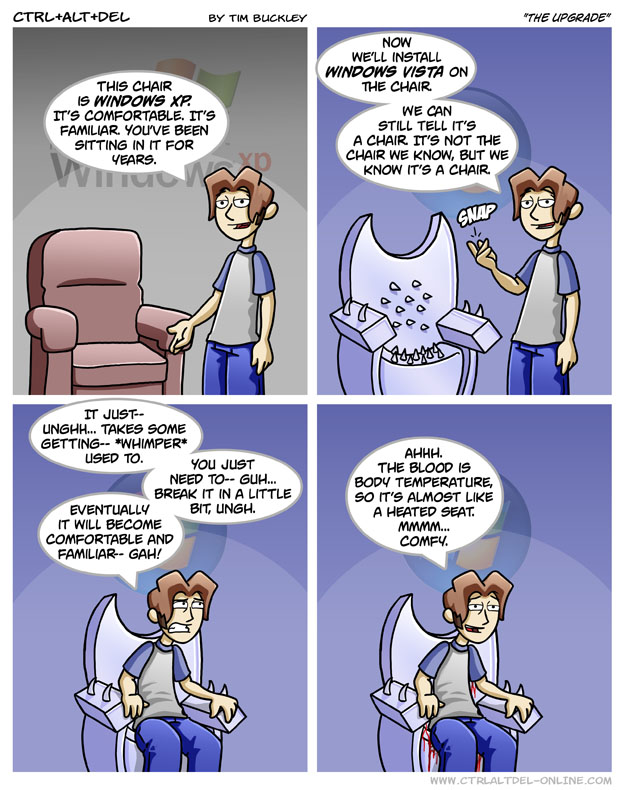

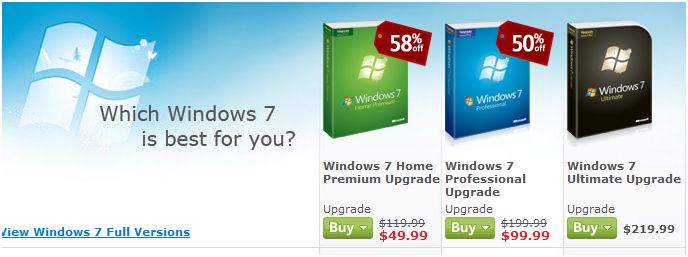
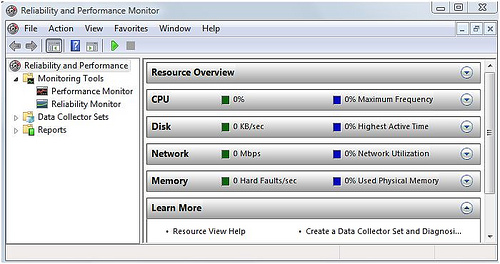
 be called Vista SP3.
be called Vista SP3.
Recent Comments