In response to customer demands Microsoft announced that instead of patching bugs and improving features of Windows Vista in the next service pack release, they would just install XP.
“We’re focused on giving the customer what they want, and want they want is to just go back to XP,” said Microsoft Development Chief Greg Elston.
This is great news, Vista was nothing but torture. But I happen to know more about the deal: for an upgrade fee of $999, (student-only price $99) Vista SP1 will magically convert your archaic Windows box into an iMac – the Ultimate Solution. 🙂

 BBSpot reports
BBSpot reports OK, so I bit the bullet: after
OK, so I bit the bullet: after  the two other USB ports on the side of the display).
the two other USB ports on the side of the display).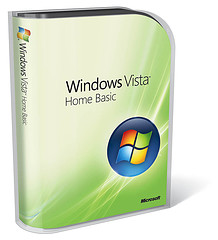 I will spare you the details of my two-day struggle with Vista, the fight with the idiotic permission-scheme, (can’t delete my own stuff), the incompatibilities, the fact that there’s less and less information to be found, other than from users – hey, even the User Manuals link points to nowhere… enough said already. After two days, I can use the system (the screen is beautiful) but I’m far from done.
I will spare you the details of my two-day struggle with Vista, the fight with the idiotic permission-scheme, (can’t delete my own stuff), the incompatibilities, the fact that there’s less and less information to be found, other than from users – hey, even the User Manuals link points to nowhere… enough said already. After two days, I can use the system (the screen is beautiful) but I’m far from done.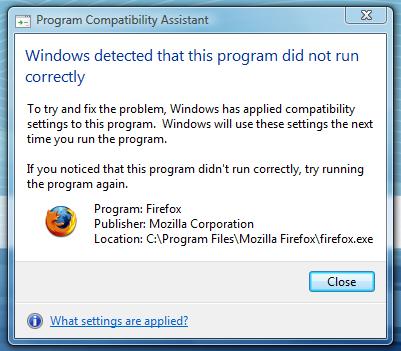


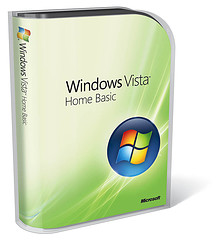


 Yeah, right. Today the story continues, as
Yeah, right. Today the story continues, as 


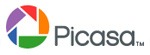
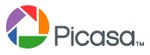


Recent Comments