I’ve been long-time Gmail fan, having used it from the very early days, for almost 5 years now. The key reasons why I switched and have stuck with the service ever since were the productivity boosters, first of all:
- Threaded conversations
- Labels
- Search
I also must say that for all other Web Office needs I prefer ( and always have) Zoho’s products. Now, take that with a grain of salt, I do have a bias, since Zoho are is the exclusive Sponsor of CloudAve, my main blogging gig, and before launching CloudAve, I had been a long-time Zoho Advisor. Being an Advisor is a controversial role: sometimes your Clients listen, sometimes they don’t.
I must admit for a long time I was going nuts trying to convince Zoho to throw out most of their email product and radically revamp it to offer Gmail-like benefits, mostly threaded conversations. Why didn’t they get it? I was frustrated. But the two things happened. I looked at the email (both Zoho and Gmail ) accounts of several people and was surprised that even the Gmail version showed only 1-2-3 items in a thread. My folders labels are full of threads with 30+ entries each. I’m a productivity-maniac freelancer, part of a few hyper-active discussion group, but not everyone’s usage pattern is like mine…
are full of threads with 30+ entries each. I’m a productivity-maniac freelancer, part of a few hyper-active discussion group, but not everyone’s usage pattern is like mine…
In fact I also had to realize that I don’t really represent Zoho’s paying customer base. Sure, freelancers, bloggers..etc can generate a lot of hype and get enthusiastic about change, but the real money is in those “boring” businesses that are willing to pay, but don’t really want to change. Corporate employees live in Outlook, whether they like it or not is almost irrelevant, they (or their employers) resent change. So Zoho decidedly resisted turning everything upside down, staying “boring” for a long while, because this is what customers told them to do. (Zoho has this strange philosophy about business: they don’t want to be coolest company. Just a profitable one. )
)
Of course over time they added conversation threads and labels, albeit implemented less radically than Gmail – it’s a mix, you can have either traditional or conversation views, and both labels and folders. But this story is not about Zoho – it’s about Gmail. Funny changes are happening in Gmail-land. They added folders, then improved them. Not that it makes a lot of difference – while for some it is a religious war, I’ve always said:
All folders are labels, but not all labels are folders.
Really. Read the details here. And now Henry Blodget reports: Google To Change Gmail, Add “Normal Email” Option Instead Of Just “Conversations”.
OMG! Is that the End of the World, or what? Not really… I suppose it’s all about financial realities and what the real world wants: you can be innovator, but if you want to sell, you better listen to your customers. (For clarification: customers are those who pay. That’s not me ). Welcome back to Earth, Gmail! I for one am happy the “new” old way is just an option and conversations remain, otherwise I’d have to switch again – and switching is a major pain.
). Welcome back to Earth, Gmail! I for one am happy the “new” old way is just an option and conversations remain, otherwise I’d have to switch again – and switching is a major pain.

(Cross-posted @ CloudAve)


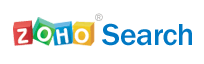
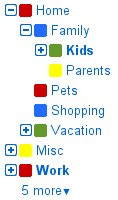 If you really think about it, there’s not much of a difference. They are more or less the same.
If you really think about it, there’s not much of a difference. They are more or less the same.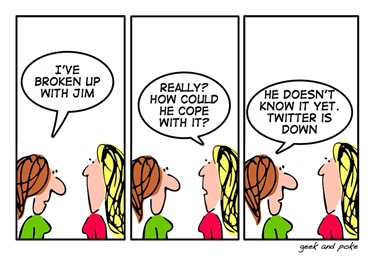


 It’s simply not the best medium for a lot of messages.
It’s simply not the best medium for a lot of messages. 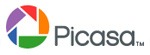
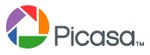
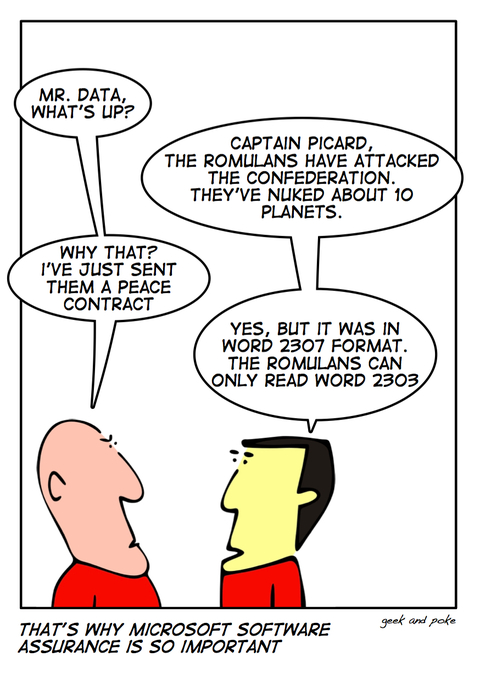

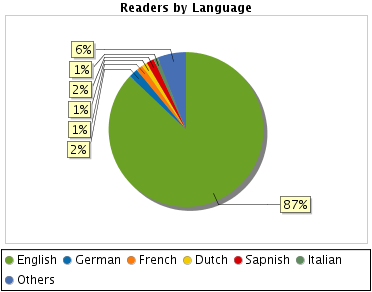
 Readers then can select a language from the widget, but the real use case is for visitors whose default browser language is non-English: they will get a bar at the top asking if they would like all content served up in their language.
Readers then can select a language from the widget, but the real use case is for visitors whose default browser language is non-English: they will get a bar at the top asking if they would like all content served up in their language. arito pumunta kami ulit:
arito pumunta kami ulit:  )
)

Recent Comments